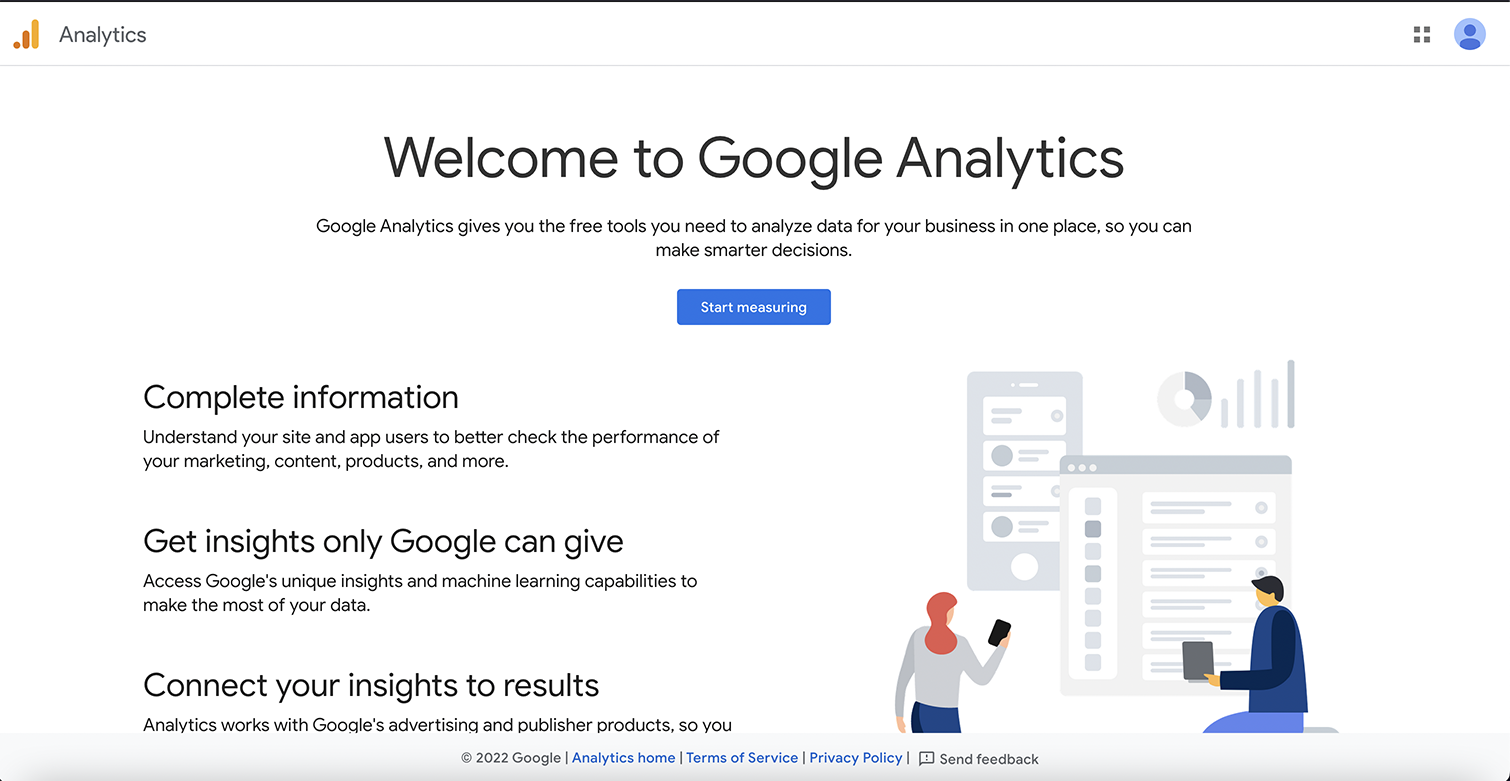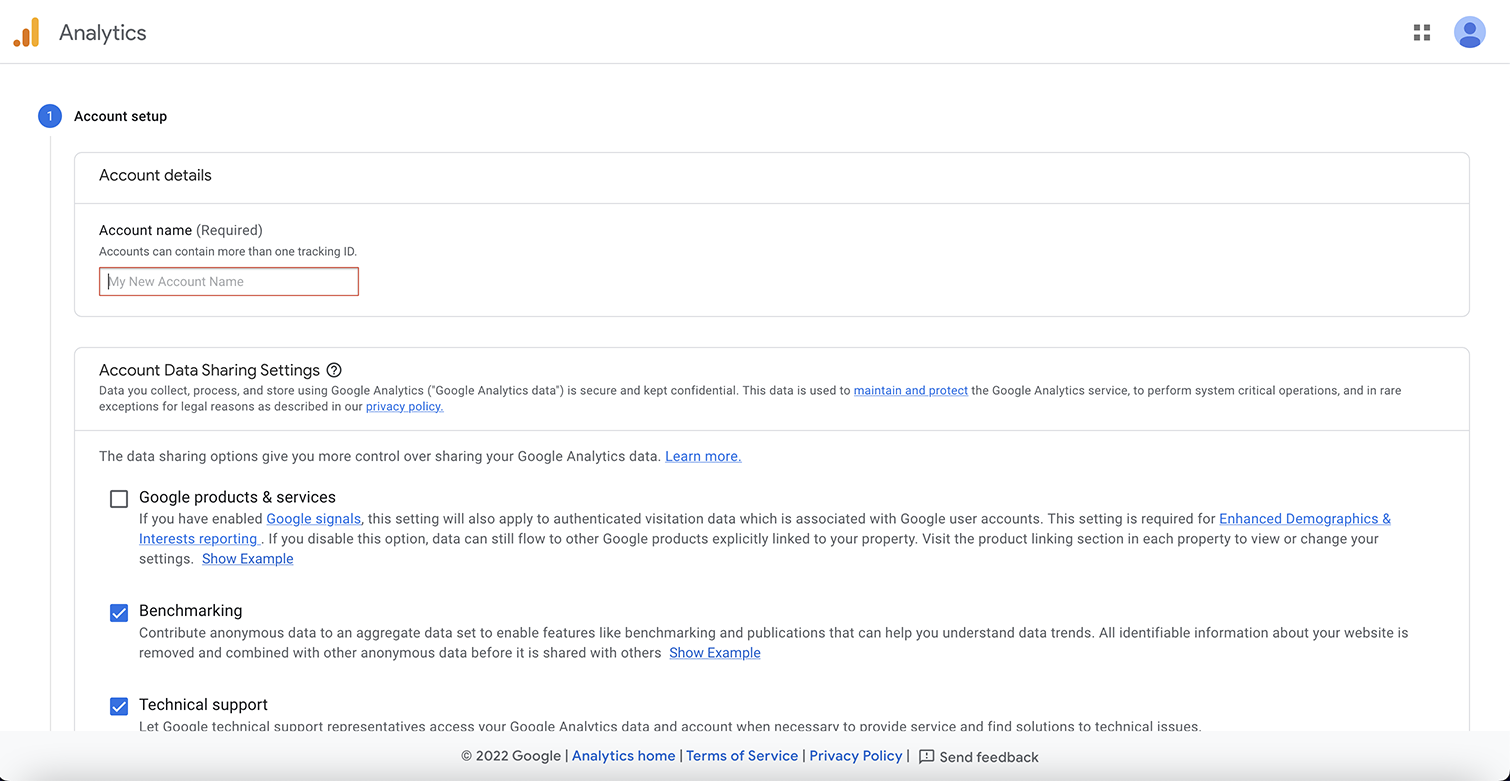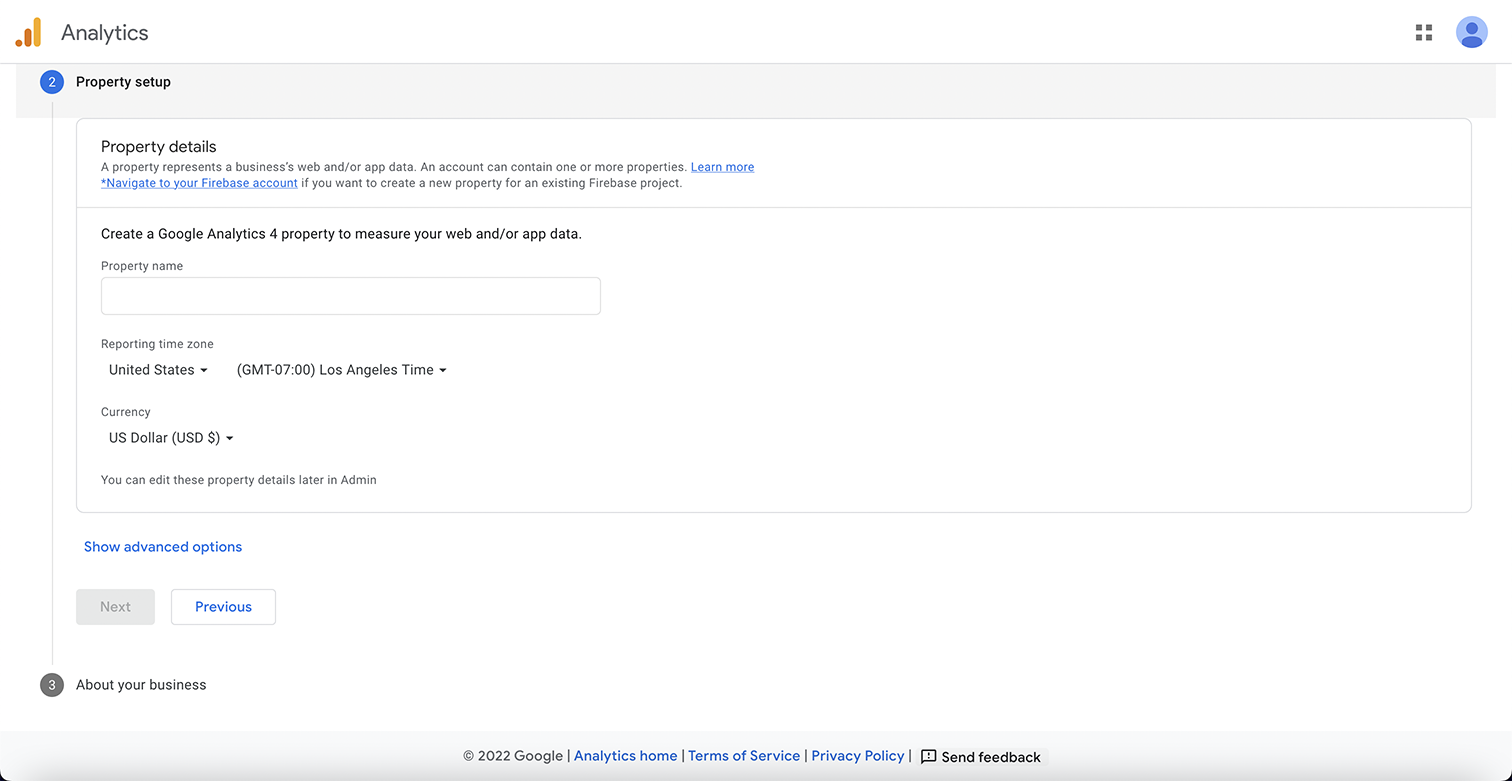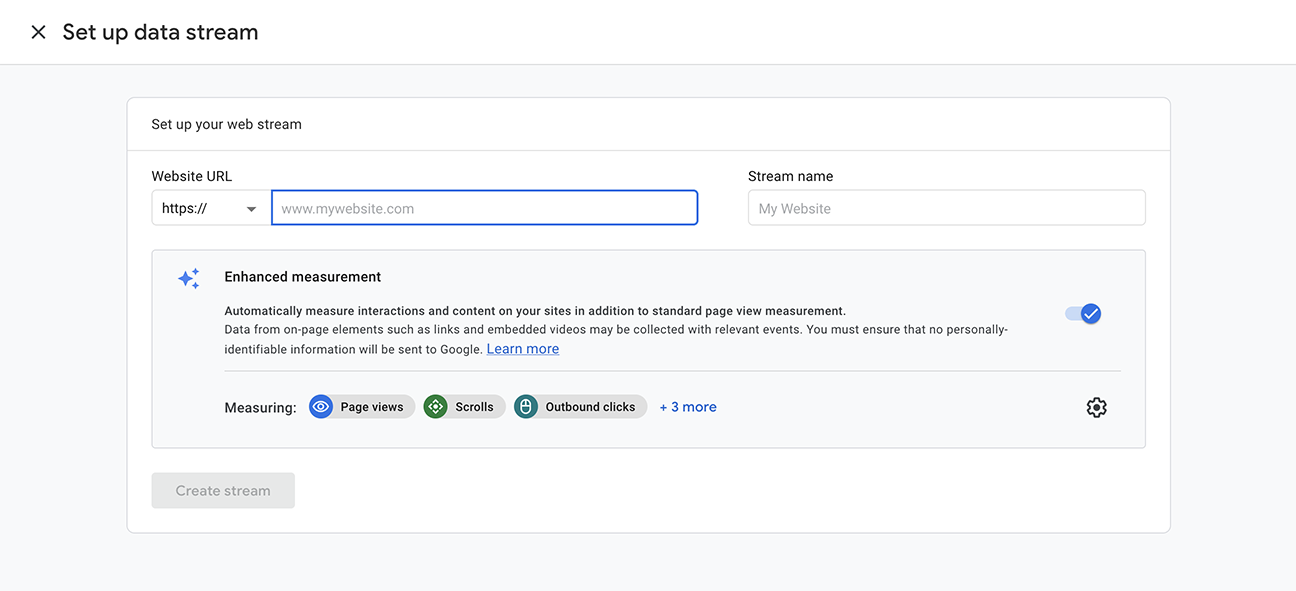Discover a powerful tool to help you deepen your understanding of how visitors are getting to and using your WordPress-powered website.
Google Analytics is a free comprehensive tool that allows you to track your web traffic and data.
Google Analytics will show you how many people visit your site, individual pages, conversions, and how people interact with your content. This data is critical for the optimization of your website.
There are two types of Google Analytics code.
You may be accustomed to the Google Universal Analytics (UA) code. This is being sunsetted and replaced with Google Analytics 4 (GA4).
GA4 is much more customizable and applies to websites or apps, whereas Google UA can only be applied to websites.
Setting Up Google Analytics On Your Website
The first thing you will want to do is set up your free Google Analytics account.
You will be prompted to sign in with a Gmail account. Once you do that, you will be logged in.
Select the button that says Start Measuring.
The next screen will have you create an account name. You can track more than one site under one account, so you might want to use something broad, such as the name of your business.
Next, you will want to set up properties. This should include the name of your website, the time zone, and the currency used for this business’s location.
The next screen will ask a little bit about your business and how you intend to use Google Analytics.
Click on the terms of the agreement and select email communications, and you will be taken to the admin dashboard.
Next, you will want to set up the data stream.
When adding Google Analytics to a WordPress site, you will want to select “web stream.”
You will next add your site’s URL and the site’s name.
Once you hit the Create Stream button, you will see the stream name, stream URL, stream id, and measurement id.
The measurement id is what you will use to add to your website.
Then:
How to embed Google Analytics code into WordPress:
https://www.youtube.com/watch?v=-ReOzQBIHfs