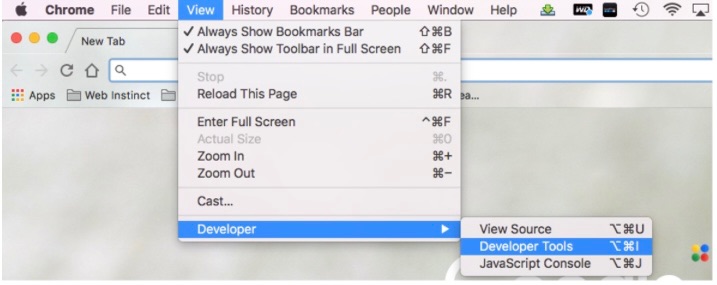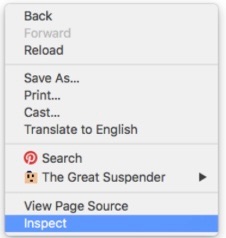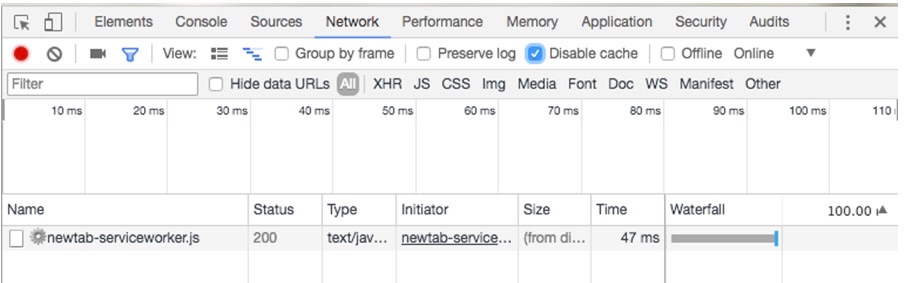Caching – it is an attempt by the Chrome Browser to speed up website load by caching images and styles locally on your computer without having to download them again.
In theory, this is great but can be frustrating if you are trying to see the latest version of what has recently been uploaded or the browser has a corrupted version of the page.
Initial check:
Open page in ‘Incognito Window’ or in a different browser or on a different computer.

If still an issue – how to disable your browser cache:
Option 1: Clear cache & cookies
https://support.google.com/accounts/answer/32050?hl=en&co=GENIE.Platform%3DDesktop
Option 2:
Open page in ‘Incognitio Window’:
OR
Option 3: (if Option 1 & 2 does not work)
To have a better editing experience, you can disable caching in your browser. Here’s how…
When you’re in Google Chrome, click on View, then select Developer, then Developer Tools.
Alternatively, you can right click on a page in Chrome, then click Inspect.
Click on the Network tab (sometimes you have to hit the ‘double arrow’ to find Network), then check the box to Disable cache.
You can then refresh the page. All should be good.
You can then close out of Developer Tools.
Bear in mind that this “Disable cache” will affect every single web page you browse. So you may want to turn it off (uncheck the box) when you’re done editing.
Clearing local cache on mobile:
1. Android – https://www.makeuseof.com/tag/clear-cache-android/
2. iPhone – https://appuals.com/clear-cache-iphone-cache-data/
If this does not make sense, please call and I will assist.
Please contact me with any queries.